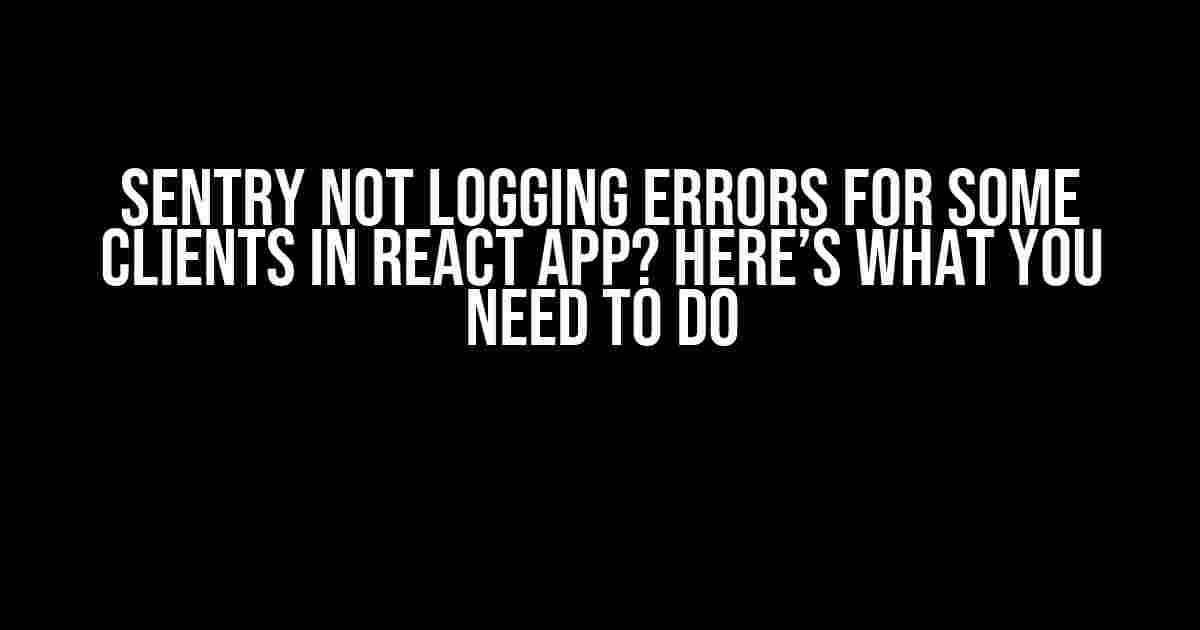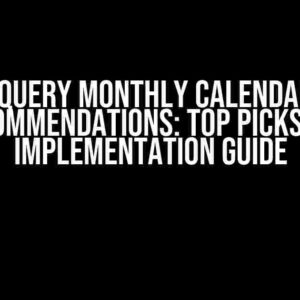If you’re a React developer, chances are you’ve encountered the frustration of Sentry not logging errors for some clients in your application. You’ve set up Sentry, implemented error tracking, and yet, some errors seem to slip through the cracks. What’s going on?! In this article, we’ll dive into the common culprits behind this issue and provide a step-by-step guide to ensure that Sentry logs errors for all your clients.
Understanding Sentry and Error Tracking in React
Sentry is a popular error tracking tool that helps developers identify and fix errors in their applications. In a React app, you’d typically set up Sentry by installing the `@sentry/react` package and wrapping your app with the Sentry error boundary. This allows Sentry to capture and report errors that occur in your application.
import { withProfiler } from '@sentry/react';
import { Integrations } from '@sentry/tracing';
import * as Sentry from '@sentry/react';
Sentry.init({
dsn: 'https://@sentry.io/',
integrations: [new Integrations.BrowserTracing()],
tracesSampleRate: 1.0,
});
Why Sentry Might Not Be Logging Errors for Some Clients
Before we dive into the solutions, let’s explore some common reasons why Sentry might not be logging errors for some clients:
- Incorrect Sentry setup: If Sentry is not properly set up or initialized, it won’t log errors.
- Browser or device issues: Certain browsers or devices might have issues with JavaScript or HTTP requests, preventing Sentry from logging errors.
- Network connectivity problems: If a client’s network connection is unstable or slow, Sentry might not receive error reports.
- Error handling and suppression: If errors are being caught and handled within your application, Sentry might not receive error reports.
- Sentry rate limiting: If you’re exceeding Sentry’s rate limits, error reports might not be processed.
Troubleshooting and Solution
Now that we’ve covered the common culprits, let’s work through a step-by-step guide to troubleshoot and resolve the issue:
Step 1: Verify Sentry Setup and Configuration
Double-check your Sentry setup and configuration:
- Ensure you’ve installed the correct Sentry package for your React app (`@sentry/react`).
- Verify your Sentry DSN is correct and properly configured.
- Check that Sentry is initialized and wrapped around your app.
import * as Sentry from '@sentry/react';
Sentry.init({
dsn: 'https://@sentry.io/',
// ...
});
function App() {
return (
<Sentry.ErrorBoundary>
<YourApp/>
</Sentry.ErrorBoundary>
);
}
Step 2: Check Browser and Device Compatibility
Test your application on different browsers and devices to identify potential issues:
- Test on popular browsers like Chrome, Firefox, Safari, and Edge.
- Test on different devices, such as desktops, laptops, mobile devices, and tablets.
Step 3: Review Network Connectivity and Request Headers
Investigate network connectivity and request headers:
- Check the network requests in your browser’s developer tools to ensure that Sentry requests are being sent.
- Verify that the `Content-Type` header is set to `application/json` in your Sentry requests.
// Example Sentry request headers Content-Type: application/json X-Sentry-Auth: Bearer
Step 4: Identify Error Handling and Suppression
Analyze your application’s error handling and suppression mechanisms:
- Search for `try-catch` blocks or error handling functions that might be suppressing errors.
- Check if any error-handling libraries or middleware are interfering with Sentry.
try {
// Code that might throw an error
} catch (error) {
// Error handling or suppression might occur here
console.error(error);
}
Step 5: Review Sentry Rate Limits
Verify that you’re not exceeding Sentry’s rate limits:
- Check your Sentry plan and rate limits.
- Implement strategies to reduce the number of error reports, such as error aggregation or sampling.
// Example Sentry rate limit response HTTP/1.1 429 Too Many Requests RateLimit-Remaining: 0 RateLimit-Reset: 1643723400
Additional Tips and Best Practices
To ensure that Sentry logs errors for all your clients, follow these best practices:
| TIP | DESCRIPTION |
|---|---|
| Use a Sentry error boundary | Wrap your app with a Sentry error boundary to catch and report errors. |
| Implement error reporting for all errors | Report all errors, including handled and unhandled errors, to Sentry. |
| Use Sentry’s built-in integrations | Take advantage of Sentry’s integrations with popular libraries and frameworks to provide more context and detail. |
| Monitor Sentry performance | Regularly monitor Sentry performance and adjust your setup as needed. |
Conclusion
Sentry not logging errors for some clients in your React app? By following this comprehensive guide, you’ve identified and addressed the common culprits behind this issue. Remember to verify your Sentry setup, check browser and device compatibility, review network connectivity and request headers, identify error handling and suppression, and review Sentry rate limits. With these troubleshooting steps and best practices, you’ll be well on your way to ensuring that Sentry logs errors for all your clients.
Stay ahead of errors and exceptions in your React app with Sentry. Happy debugging!
Here are 5 questions and answers about “Sentry not logging errors for some clients in React app” using a creative voice and tone:
Frequently Asked Question
Got stuck with Sentry issues in your React app? We’ve got you covered!
Why isn’t Sentry logging errors for some of my clients?
This might happen if the affected clients have JavaScript errors that prevent the Sentry script from loading properly. Check your browser console for any errors that might be blocking the Sentry script. Also, ensure that you’ve implemented Sentry correctly in your React app.
Could it be a caching issue?
Yes, caching can be a culprit! Try clearing your browser cache or using a private browsing mode to rule out caching issues. If the problem persists, investigate your server-side caching configuration to ensure it’s not interfering with Sentry’s error reporting.
Are there any specific browser or device configurations that might affect Sentry’s performance?
Sentry might not work as expected in older browsers or devices with outdated browser versions. Ensure that your Sentry configuration is compatible with the browsers and devices your clients are using. Also, check if any browser extensions or add-ons are interfering with Sentry’s functionality.
What if I’ve implemented Sentry using a wrapper or a third-party library?
If you’re using a wrapper or a third-party library to integrate Sentry with your React app, check the library’s documentation for any specific configuration requirements or known issues. Reach out to the library maintainers or the Sentry community for support if you’re unsure about the implementation.
How can I troubleshoot Sentry issues more efficiently?
Use Sentry’s built-in debugging tools, such as the Sentry Debug package or the browser extension, to troubleshoot issues. You can also enable debug logging to get more insights into what’s happening under the hood. Finally, check the Sentry documentation and community resources for troubleshooting guides and tutorials.