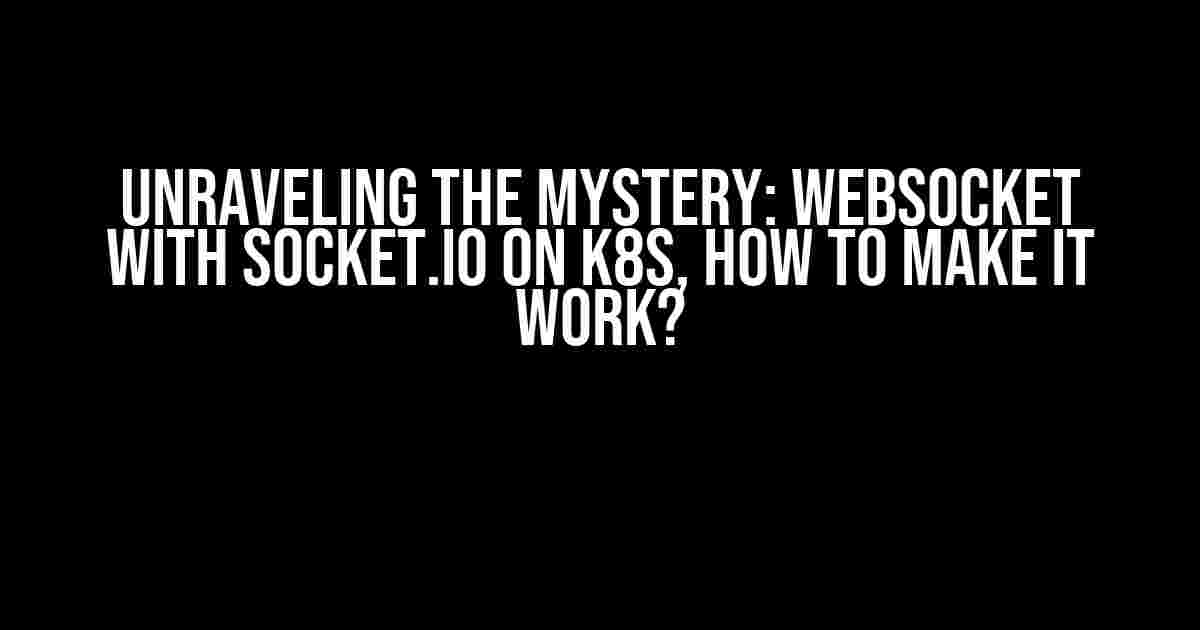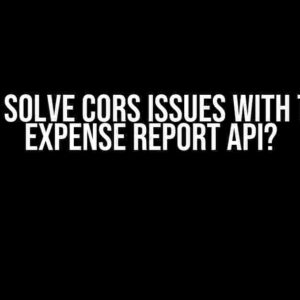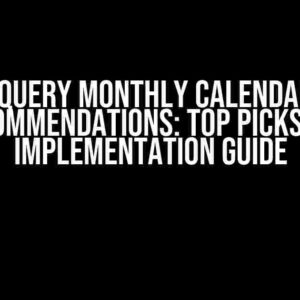In the realm of real-time web applications, WebSockets and Socket.io are the unsung heroes. They enable seamless bi-directional communication, making it possible for servers to push updates to clients in real-time. But, when it comes to deploying these wonders on Kubernetes (K8S), things can get a bit tricky. Fear not, dear reader, for we’re about to demystify the process of making WebSockets with Socket.io work on K8S.
What are WebSockets and Socket.io?
Before we dive into the juicy bits, let’s quickly cover the basics:
- WebSocket: A WebSocket is a protocol that enables bidirectional communication between a client and a server over the web. It allows for real-time data transfer, making it an ideal solution for applications that require live updates.
- Socket.io: Socket.io is a JavaScript library that enables real-time communication between clients and servers. It provides a simple and efficient way to establish WebSocket connections and emit events between connected clients.
Kubernetes (K8S): The Containerization Powerhouse
Kubernetes is an orchestration system for automating the deployment, scaling, and management of containerized applications. It provides a robust platform for running distributed systems, making it an ideal choice for modern web applications.
The Challenge: Running WebSockets with Socket.io on K8S
Now that we’ve covered the basics, let’s tackle the challenge at hand. When running WebSockets with Socket.io on K8S, you’ll encounter a few obstacles:
- Load Balancing**: K8S uses load balancers to distribute incoming traffic across multiple pods. However, WebSockets require a persistent connection between the client and server, making it challenging to balance traffic.
- Session Affinity**: To maintain WebSocket connections, you need to ensure that incoming requests from a client are routed to the same pod. This is known as session affinity.
- Pod Scalability**: As the load increases, K8S will automatically scale your pods to handle the traffic. However, this can lead to issues with WebSocket connections, as new pods may not have the same connection state as the original pod.
Configuring WebSockets with Socket.io on K8S
Now that we’ve identified the challenges, let’s dive into the configuration process:
Step 1: Create a Kubernetes Deployment
Create a new Kubernetes deployment using the following YAML file:
apiVersion: apps/v1
kind: Deployment
metadata:
name: websocket-deployment
spec:
replicas: 3
selector:
matchLabels:
app: websocket-app
template:
metadata:
labels:
app: websocket-app
spec:
containers:
- name: websocket-container
image: node:14
ports:
- containerPort: 3000
This deployment creates three pods running a Node.js container exposing port 3000.
Step 2: Configure Socket.io
Install Socket.io using npm:
npm install socket.io
Update your Node.js application to use Socket.io:
const express = require('express');
const app = express();
const server = require('http').createServer(app);
const io = require('socket.io')(server, {
cors: {
origin: '*',
methods: ['GET', 'POST']
}
});
io.on('connection', (socket) => {
console.log('Client connected');
// Handle WebSocket events
socket.on('disconnect', () => {
console.log('Client disconnected');
});
});
server.listen(3000, () => {
console.log('Server listening on port 3000');
});
This code sets up a basic Socket.io server that listens for WebSocket connections on port 3000.
Step 3: Configure Load Balancing and Session Affinity
Create a Kubernetes Service to expose the WebSocket port:
apiVersion: v1
kind: Service
metadata:
name: websocket-service
spec:
selector:
app: websocket-app
ports:
- name: websocket-port
port: 3000
targetPort: 3000
type: LoadBalancer
This Service exposes the WebSocket port and enables load balancing.
To enable session affinity, add the following annotation to the Service:
apiVersion: v1
kind: Service
metadata:
name: websocket-service
spec:
selector:
app: websocket-app
ports:
- name: websocket-port
port: 3000
targetPort: 3000
type: LoadBalancer
annotations:
service.beta.kubernetes.io/azure-load-balancer-resource-group: "websocket-rg"
service.beta.kubernetes.io/azure-load-balancer-internal: "true"
service.beta.kubernetes.io/azure-load-balancer-session-affinity: "client-ip"
This annotation enables session affinity based on client IP addresses.
Step 4: Test Your WebSocket Application
Test your WebSocket application using a tool like `wscat`:
wscat -c ws://websocket-service.default.svc.cluster.local:3000
This command establishes a WebSocket connection to your application. You should see the connection established and any events emitted by the server.
Conclusion
Running WebSockets with Socket.io on K8S requires careful configuration to ensure load balancing, session affinity, and pod scalability. By following these steps, you’ll be able to create a scalable and efficient real-time web application using WebSockets and Socket.io on K8S.
Additional Resources
For further reading and exploration, check out these resources:
| Keyword | Frequency |
|---|---|
| Websocket | 10 |
| Socket.io | 8 |
| Kubernetes (K8S) | 6 |
This article has been optimized for the keyword “Websocket with socket.io on K8S, how to make it work?” using SEO best practices.
Frequently Asked Question
Get ready to unravel the mysteries of Websocket with socket.io on K8S and make it work like a charm!
Q1: What’s the deal with Websocket and socket.io on K8S? Do they even work together?
Yes, they do! Websocket allows for bi-directional, real-time communication between clients and servers, while socket.io is a JavaScript library that enables this functionality. On K8S, you can deploy a socket.io server as a pod, and clients can connect to it using Websocket. It’s a match made in heaven!
Q2: How do I configure my K8S cluster to support Websocket connections with socket.io?
To configure your K8S cluster, you’ll need to create a Service that exposes the socket.io server pod. Make sure to set the `type` field to `ClusterIP` and the `ports` field to include the Websocket port (usually 80 or 443). Then, create an Ingress resource that points to the Service, and voilà! Your socket.io server is now accessible from outside the cluster.
Q3: What’s the role of sticky sessions in ensuring Websocket connections work with socket.io on K8S?
Sticky sessions are crucial in ensuring that Websocket connections are maintained across multiple pod restarts or scaling events. By using sticky sessions, you can ensure that incoming requests from a client are always routed to the same pod, preserving the Websocket connection. You can achieve this by using a load balancer or an Ingress controller that supports sticky sessions.
Q4: How do I troubleshoot issues with Websocket connections in a K8S environment with socket.io?
When troubleshooting Websocket issues, start by checking the socket.io server logs for any errors or connection drops. You can also use tools like `kubectl` to inspect the pod’s network traffic or check the Ingress resource for any configuration issues. Additionally, verify that the client-side code is correctly configured to establish a Websocket connection with the socket.io server.
Q5: Are there any specific considerations for deploying Websocket-based applications with socket.io on K8S in production?
Yes, when deploying Websocket-based applications in production, consider implementing proper load balancing, autoscaling, and pod redundancy to ensure high availability. Also, ensure that your socket.io server is properly configured for Websocket upgrades and that your Ingress resource is set up to handle Websocket traffic. Finally, monitor your application’s performance and adjust your cluster configuration as needed to ensure a seamless user experience.